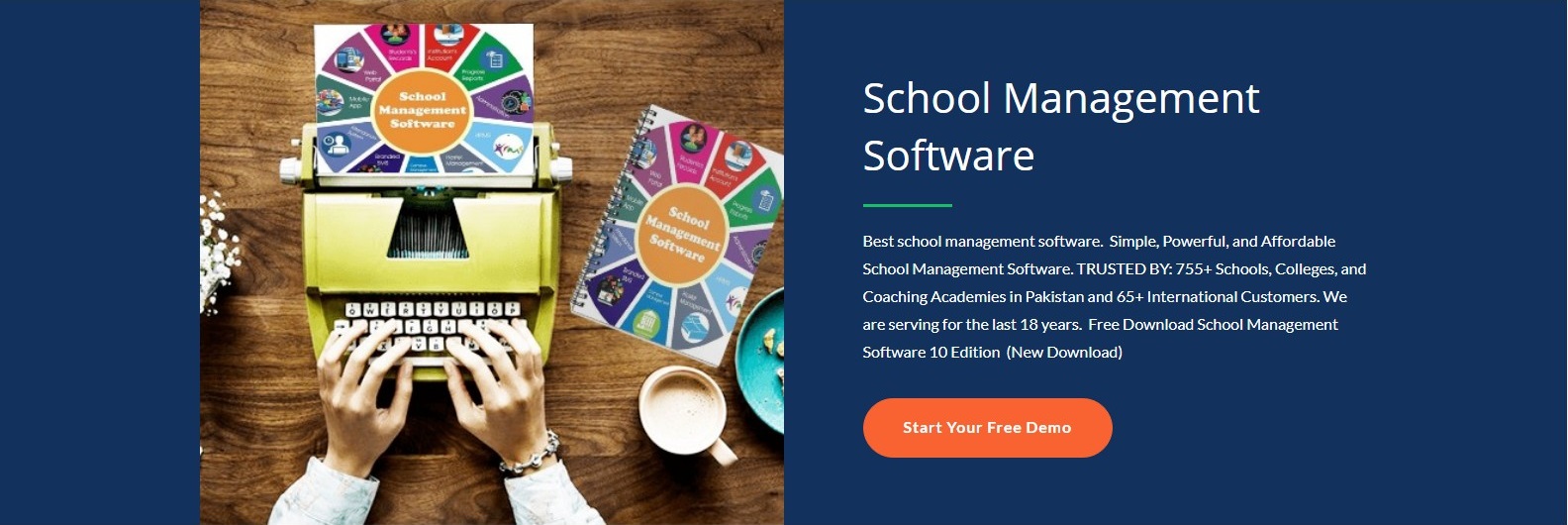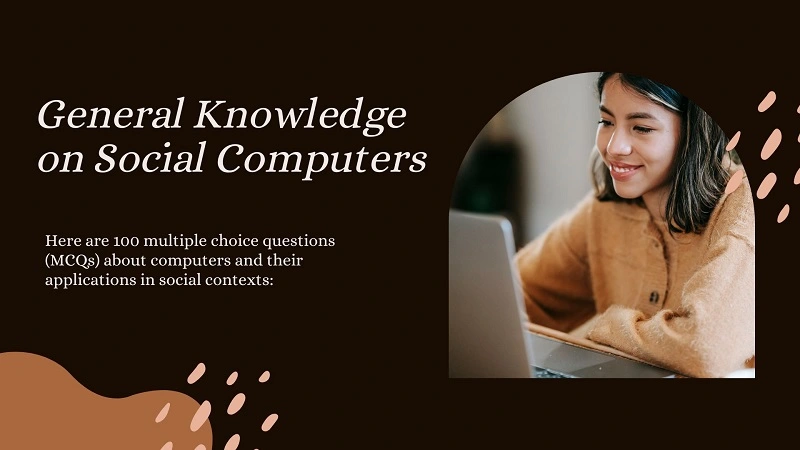Welcome to Free Homework Help, where you can ask questions and receive answers from other members of the community. Anybody can ask a question. Anybody can answer. The best answers are voted up and rise to the top. Join them; it only takes a minute: School, College, University, Academy Free Homework Help